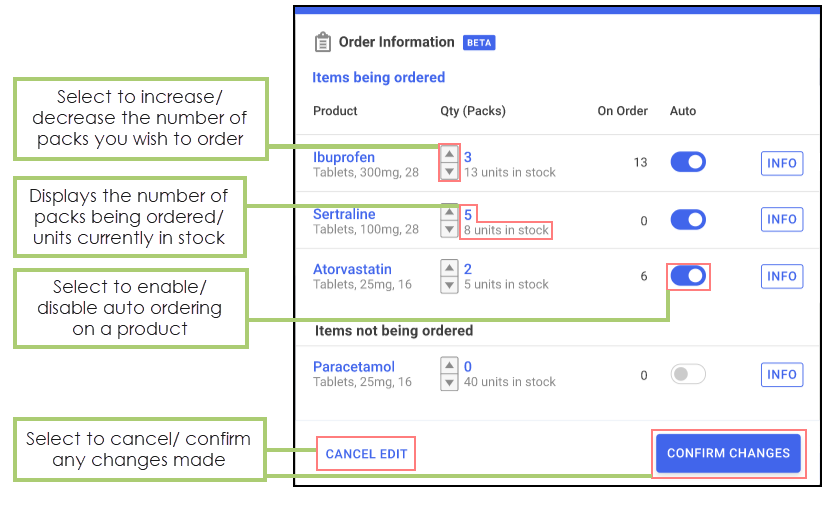Order Summary Form
To use the Order Summary form, follow the steps outlined below:
Enabling/ Disabling the Order Summary form
To enable/ disable the Order Summary form:
-
From the Dispensary screen, select Ordering.
-
Select the Enable Order Summary button as required.
-
The Order Summary form is now enabled/disabled.
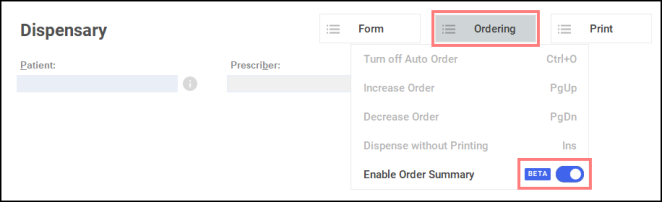
Using the Order Summary form
The Order Summary form appears on the Dispensary screen after dispensing an item within Pharmacy Manager. It displays:
- The items that are being ordered as a result of the dispense.
- The items that are not being ordered as a result of the dispense.
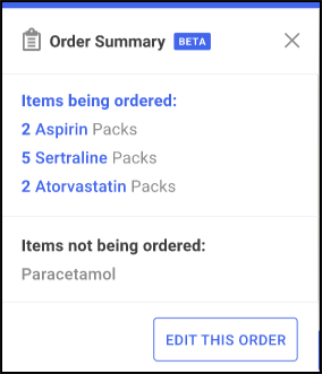
The Order summary form displays for 4 seconds before leaving the screen. You can manage how long the form displays:
-
Hover your mouse over the form. It will remain on the screen for as long as your mouse hovers over it.
-
To close the form select Close
 on the form, press ESC on your keyboard or click anywhere on the Dispensary screen.
on the form, press ESC on your keyboard or click anywhere on the Dispensary screen.
Editing the Order Summary
To edit the information displayed on the Order Summary form:
- Select Edit this order
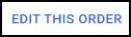 .
. - The Order Information screen displays.
- Edit the order as required as outlined below: